Subtotal: €10,862.00
iCARSOFT WIFI OBD Multi-scan Tool i610 Car Diagnostic Scanner Tool
Car Diagnostic Tool Scanner
€79.00 including 23% VAT Rate
iCARSOFT WIFI OBD Multi-scan Tool i610 Car Diagnostic Scanner Tool
Wifi Car OBD Multi-scan Technical Specifications
• SSID: V-LinK
• IP: 192.168.0.10
• Subnet: 255.255.255.0
• Port: 35000
• Range: 50 ft (Line of sight)
• Antenna: Internal
• Power Consumption: 0.75 Watts (With Power Switch)
• Wifi Standard: 802.11a/b/g
• Operating Temperature: -15 to 100 Deg Celsius
• Plastic: Automotive Grade Physical Dimensions: 2.75 x 1.25 x 1.2 inches


OBDII PROTOCOLS
2.ISO14230-4 (KWP2000)
3.ISO9141-2
4.J1850 VPW
5.J1850 PWM.

FEATURES•
The chip is using ARM chip which is twice faster. Protocol communicating speed is also twice faster than ( CLK DEVICE )
• Cute and portable design without the long cable.
• Automatically power off, power save function. When chief chip sensor that the communication is off for one hour, it will automatically power off and entre power save mode. It helps a lot for saving power.
• J1939 and stable J1979 protocol offers strong second development for customers.
• Support all WIFI system ( Android, PC, WINCE, IPHONE, IPAD ect. ),
• Allocate address freely, not traditional ADHOC address mode any more.
• Offers simple connecting way for customers.

FUNCTIONS
• Read diagnostic trouble codes, both generic and manufacturer specific, and display their meaning (over 3000 generic code definitions in the database).
• Clear trouble codes and turn off the MIL(“Check Engine” light)
• Display current sensor data
• Engine RPM
• Calculated Load Value
• Coolant Temperature
• Fuel System Status
• Vehicle Speed
• Short Term Fuel Trim
• Long Term Fuel Trim
• Intake Manifold Pressure
• Timing Advance
• Intake Air Temperature
• Air Flow Rate
• Absolute Throttle Position
• Oxygen sensor voltages/associated short term fuel trims
• Fuel System status
• Fuel Pressure

SPECIFICATIONS• SSID: V-LinK• IP: 192.168.0.10• Subnet: 255.255.255.0
• Port: 35000
• Range: 50 ft (Line of sight)
• Antenna: Internal
• Power Consumption: 0.75 Watts (With Power Switch)
• Wifi Standard: 802.11a/b/g
• Operating Temperature: -15 to 100 Deg Celsius
• Plastic: Automotive Grade Physical Dimensions: 2.75 x 1.25 x 1.2 inches

ICARSOFT WIFI QUICK START



iCarsoft Wifi OBD Multi-Scan Tool i610 (wifi) don’t need the password to make verification,open the ‘Settings’ of your mobile phone, select the WLAN,click the (iCarsoft ) then finished operation.

Open Dashcommand, select ‘setting’, click ‘OBD II interface’, choose iCarsoft do pretermission as instructions, then exit and back. Reopen the software, and then it can connect automatically and read data.

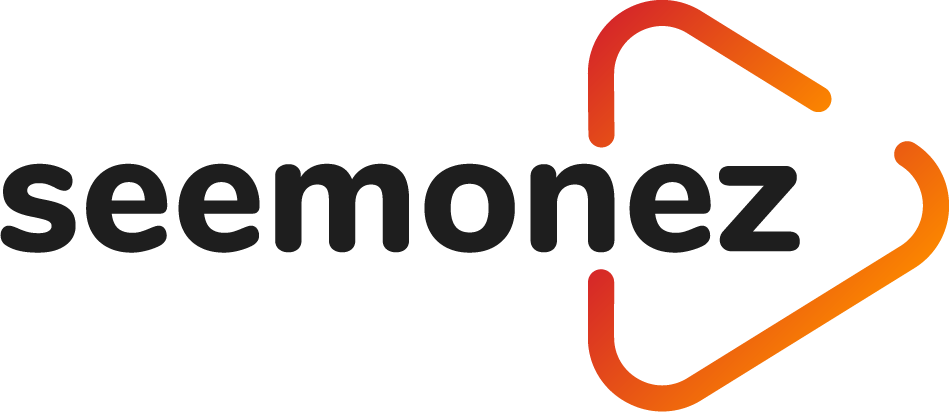
 MSG MS502M – TEST BENCH FOR STEERING RACKS
MSG MS502M – TEST BENCH FOR STEERING RACKS  MSG MS521 – MECHANISM FOR TESTING HPS RACKS UNDER LOAD
MSG MS521 – MECHANISM FOR TESTING HPS RACKS UNDER LOAD  AUTEL MK808BT OBD2 Diagnostic Scan Tool with All System Diagnosis and 21 Services
AUTEL MK808BT OBD2 Diagnostic Scan Tool with All System Diagnosis and 21 Services 








